Documentation
How to connect and disconnect your Zoom account
How to connect Maximus with Zoom
How to connect Maximus with Zoom
How to connect Maximus with Zoom
It's simple to connect Maximus with Zoom. Once you are signed in to your Maximus dashboard, hit the "Connect with Zoom" option at the top.
It's simple to connect Maximus with Zoom. Once you are signed in to your Maximus dashboard, hit the "Connect with Zoom" option at the top.
It's simple to connect Maximus with Zoom. Once you are signed in to your Maximus dashboard, hit the "Connect with Zoom" option at the top.
Our customer-centric approach means that we are constantly listening to feedback and updating our software to meet your evolving needs.
Our customer-centric approach means that we are constantly listening to feedback and updating our software to meet your evolving needs.
Our customer-centric approach means that we are constantly listening to feedback and updating our software to meet your evolving needs.
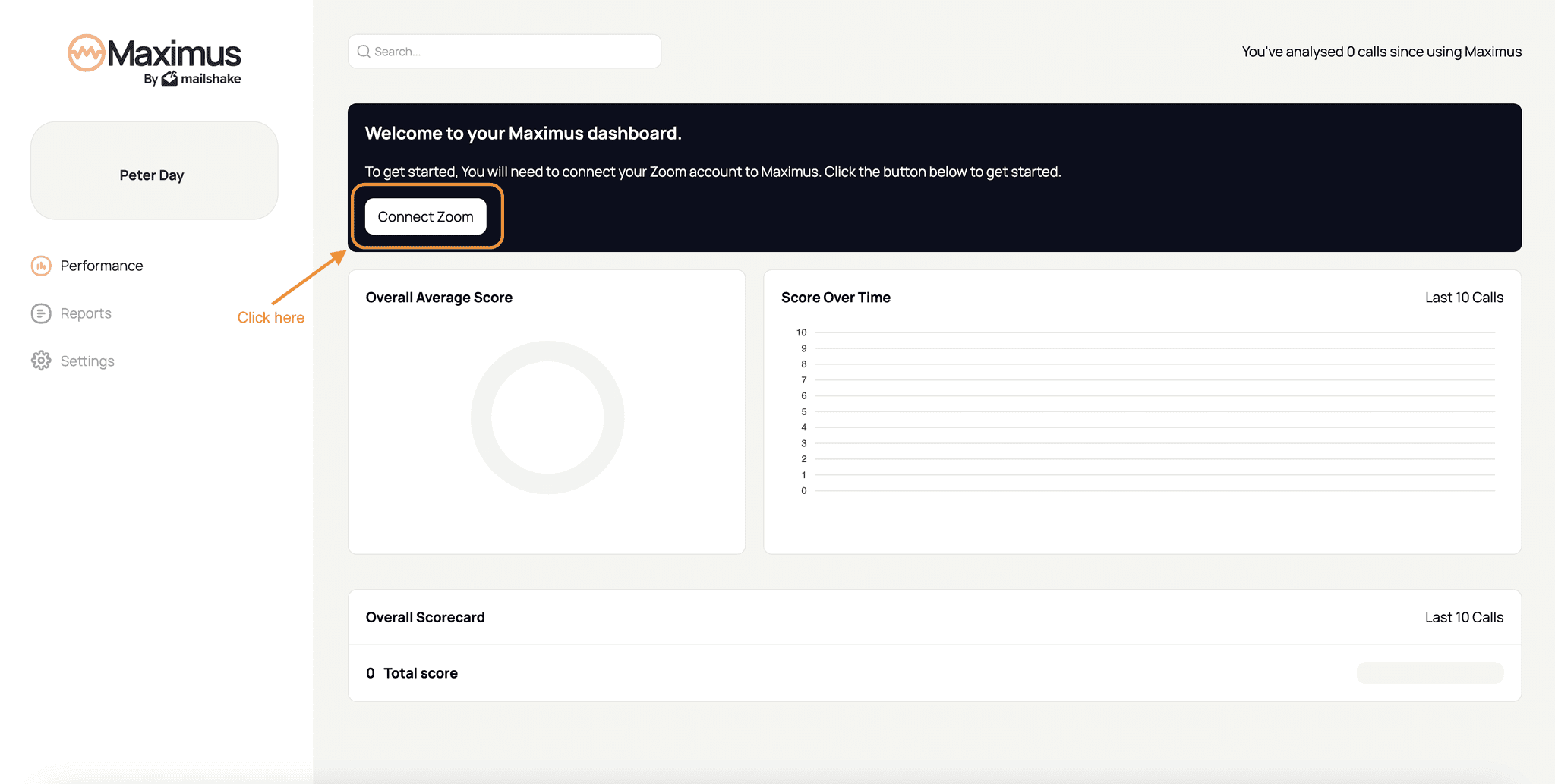
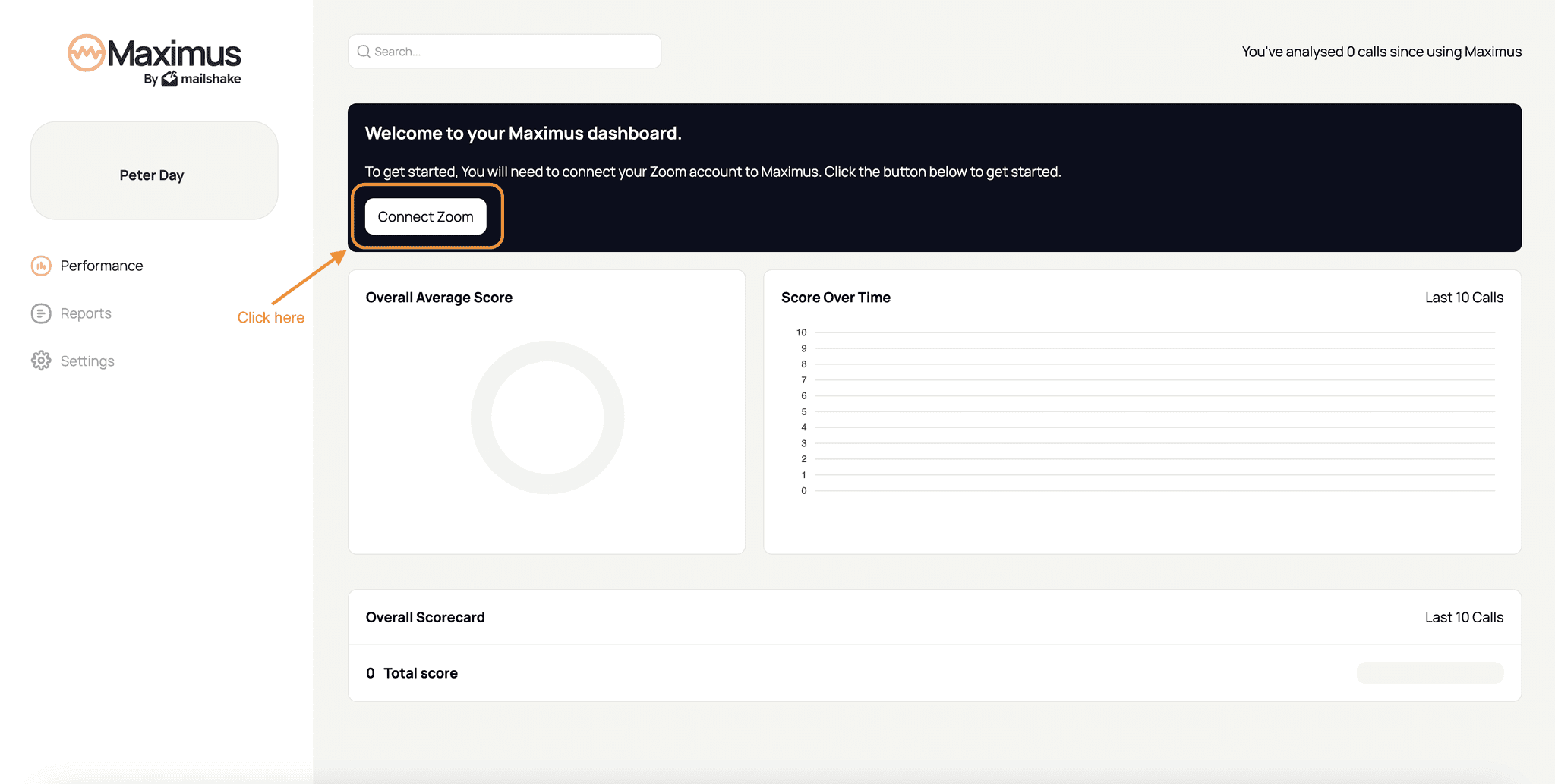
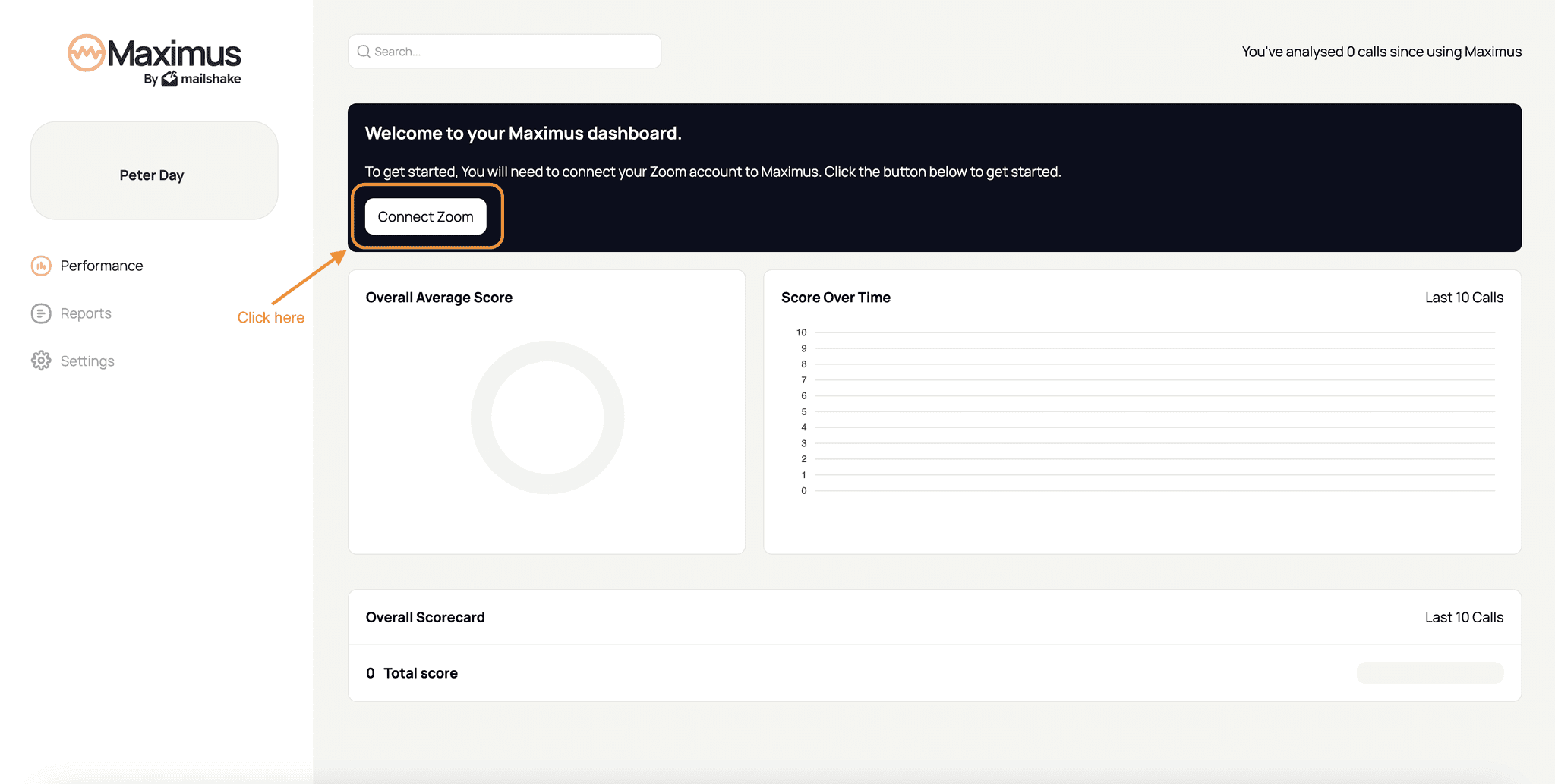
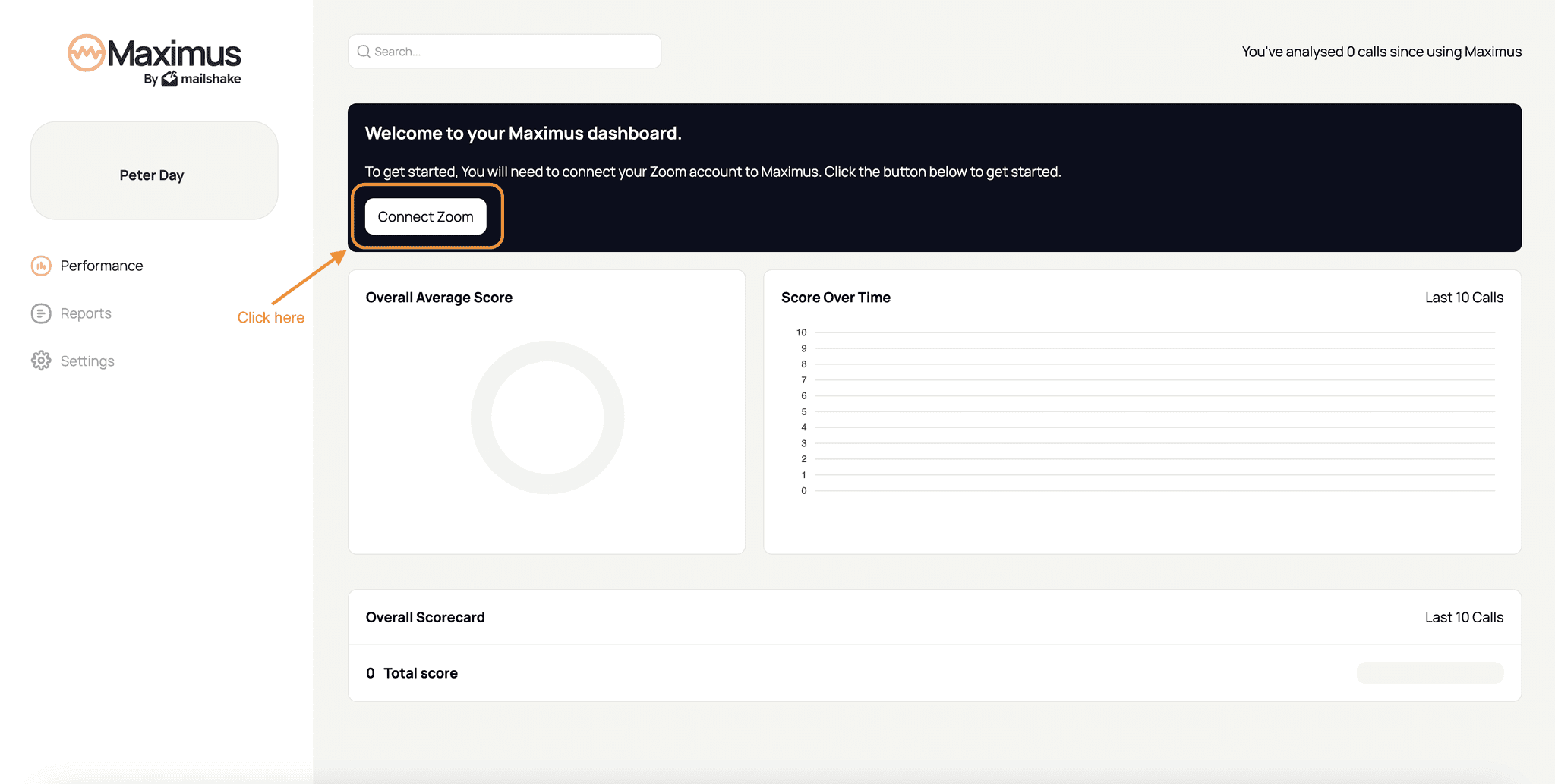
Login & allow permissions
Login & allow permissions
Login & allow permissions
Next, login to the correct Zoom account, then hit "Allow" on the permissions page.
We require access to these permissions in order to provide the Maximus service. In order to access your recordings, we can then provide you with an ongoing score and feedback, powered by AI.
Next, login to the correct Zoom account, then hit "Allow" on the permissions page.
We require access to these permissions in order to provide the Maximus service. In order to access your recordings, we can then provide you with an ongoing score and feedback, powered by AI.
Next, login to the correct Zoom account, then hit "Allow" on the permissions page.
We require access to these permissions in order to provide the Maximus service. In order to access your recordings, we can then provide you with an ongoing score and feedback, powered by AI.
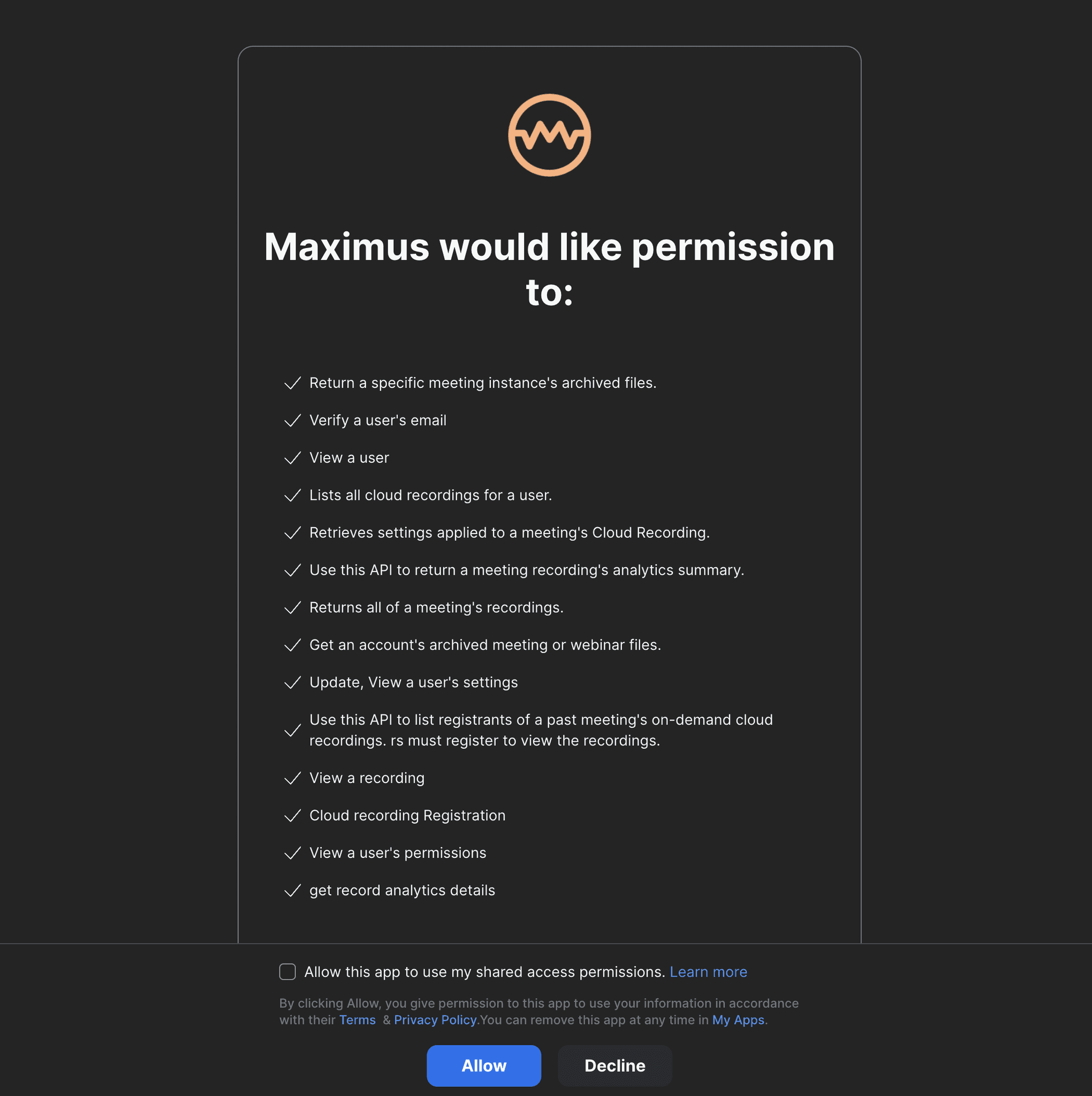
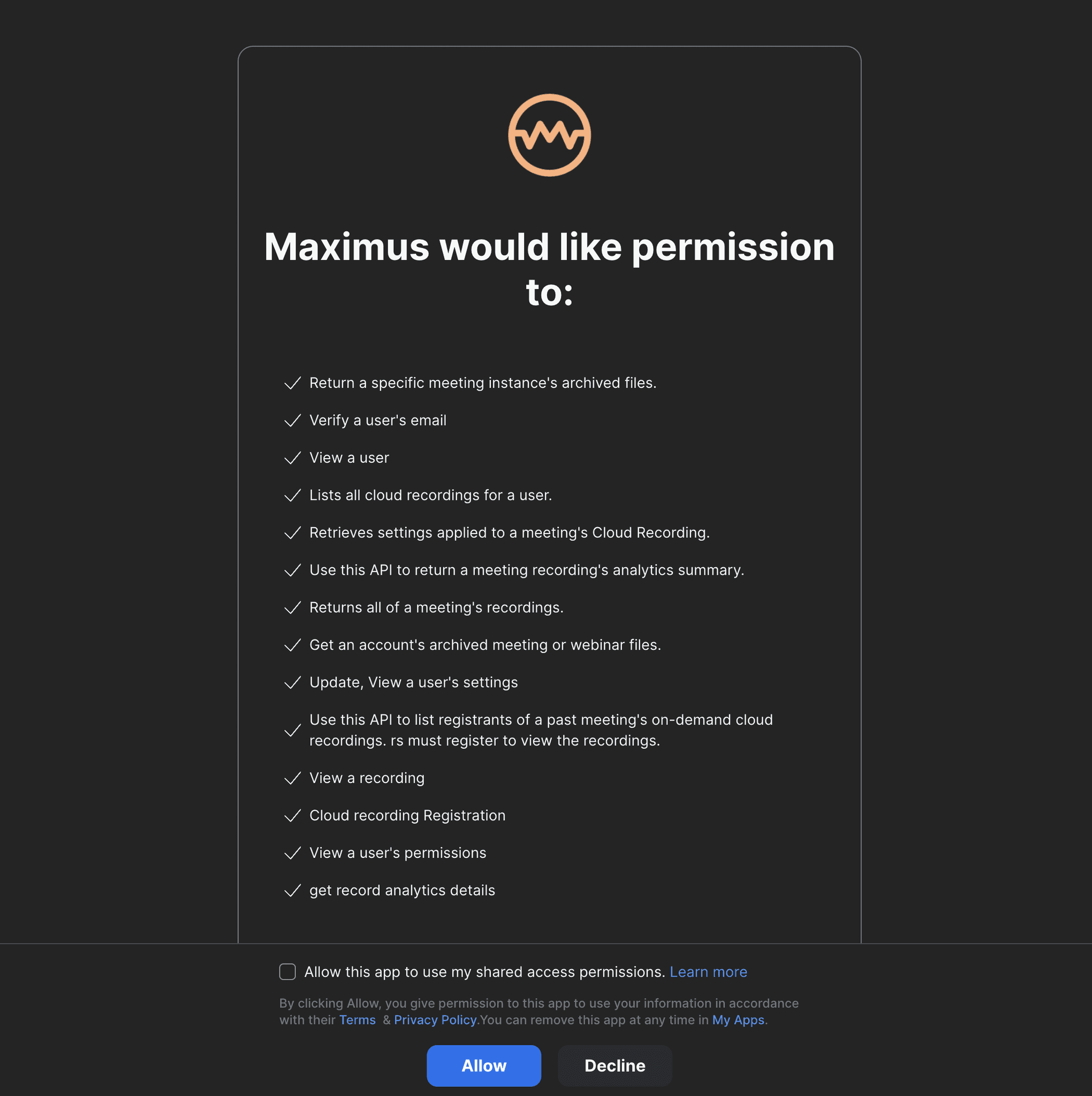
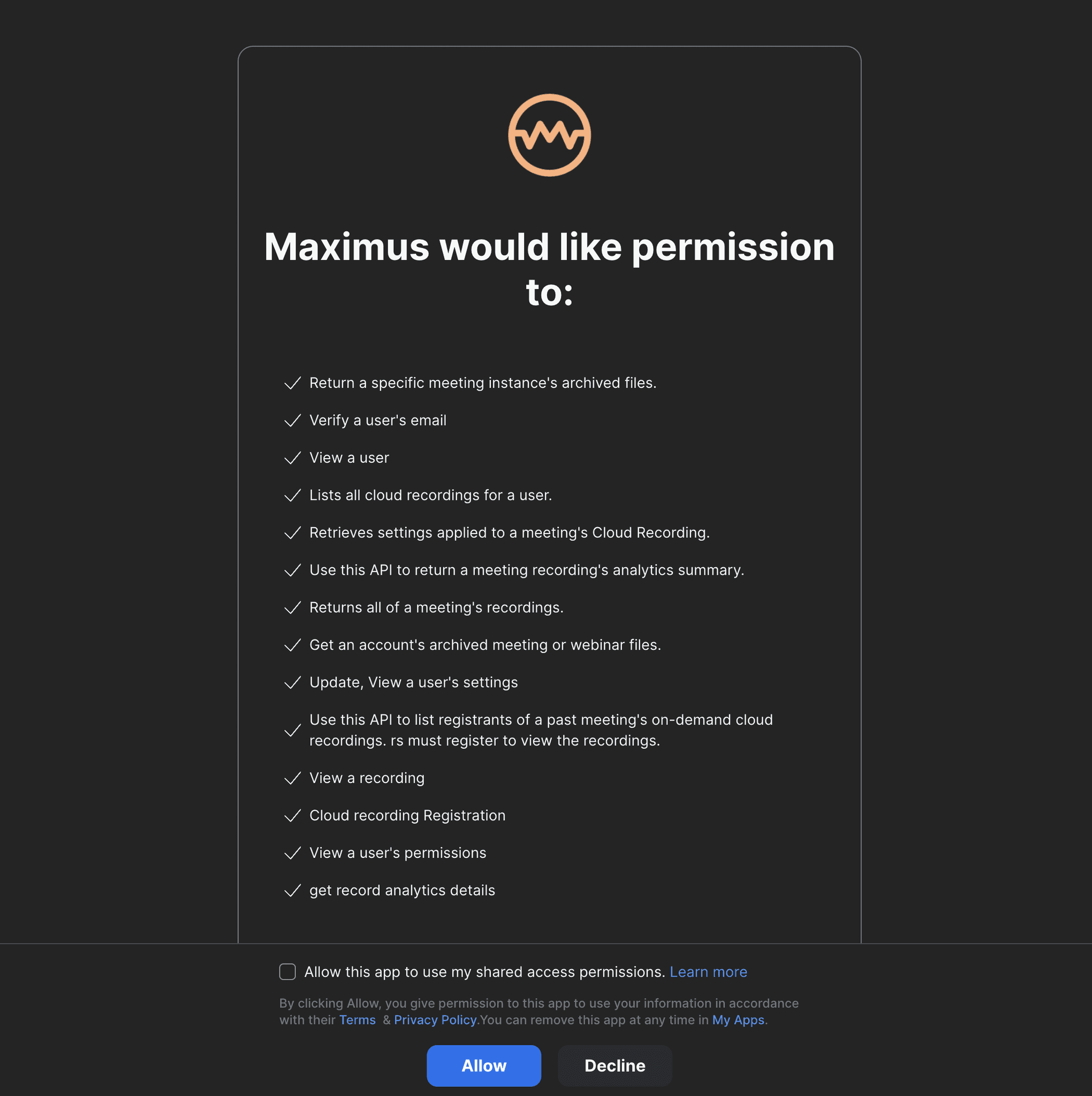
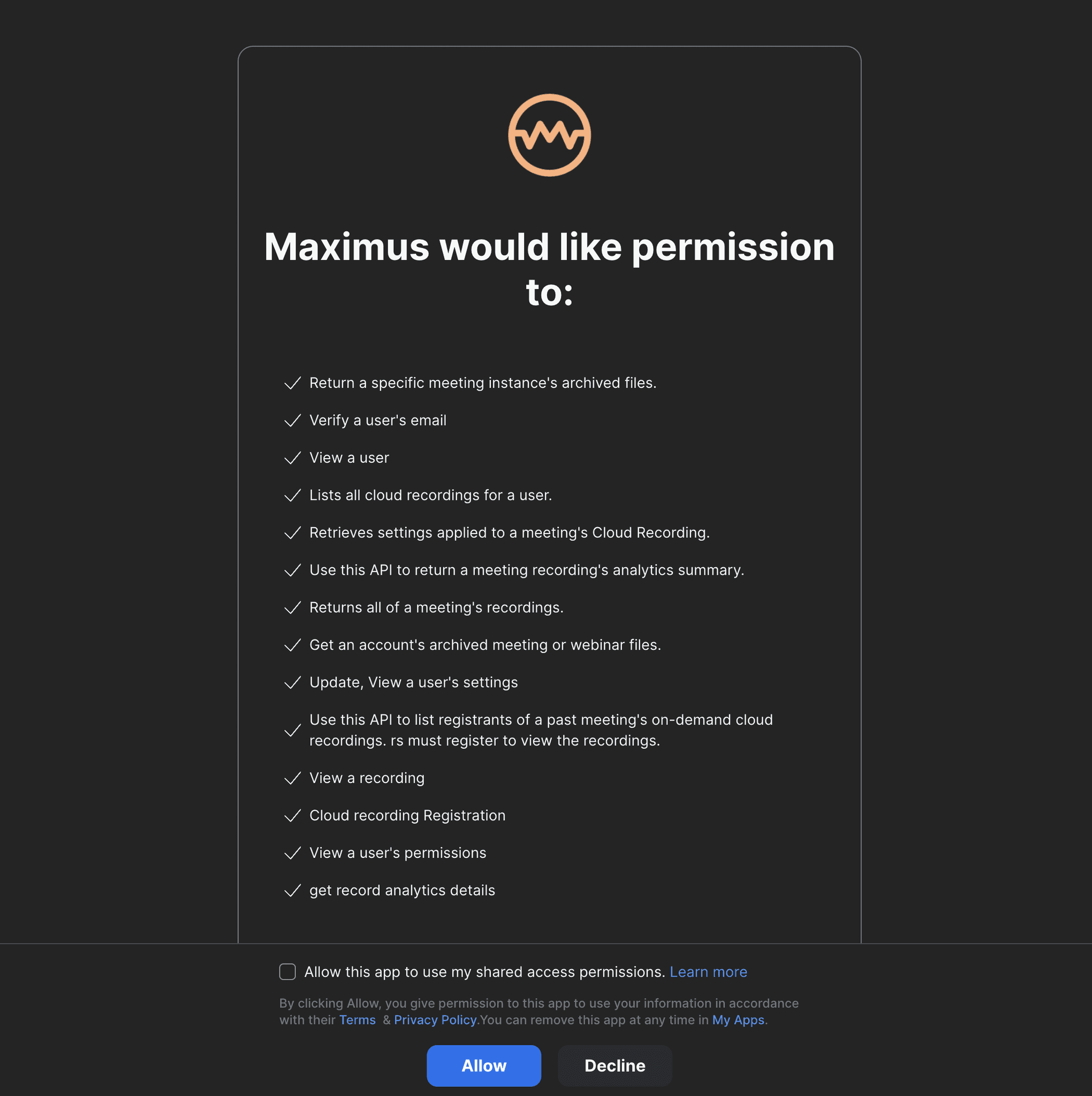
Here's how to disconnect your Zoom account from Maximus
Here's how to disconnect your Zoom account from Maximus
Here's how to disconnect your Zoom account from Maximus
Visit https://app.usemaximus.com/settings then click the "Disconnect" option under "Your zoom account". This will disconnect your Zoom account from Maximus.
You can also disconnect Zoom from Maximus from your Zoom account settings.
Login to your Zoom Account and navigate to the Zoom App Marketplace.
Click Manage >> Added Apps or search for the "Maximus" app.
Click the "Maximus" app.
Click Remove.
Visit https://app.usemaximus.com/settings then click the "Disconnect" option under "Your zoom account". This will disconnect your Zoom account from Maximus.
You can also disconnect Zoom from Maximus from your Zoom account settings.
Login to your Zoom Account and navigate to the Zoom App Marketplace.
Click Manage >> Added Apps or search for the "Maximus" app.
Click the "Maximus" app.
Click Remove.
Visit https://app.usemaximus.com/settings then click the "Disconnect" option under "Your zoom account". This will disconnect your Zoom account from Maximus.
You can also disconnect Zoom from Maximus from your Zoom account settings.
Login to your Zoom Account and navigate to the Zoom App Marketplace.
Click Manage >> Added Apps or search for the "Maximus" app.
Click the "Maximus" app.
Click Remove.
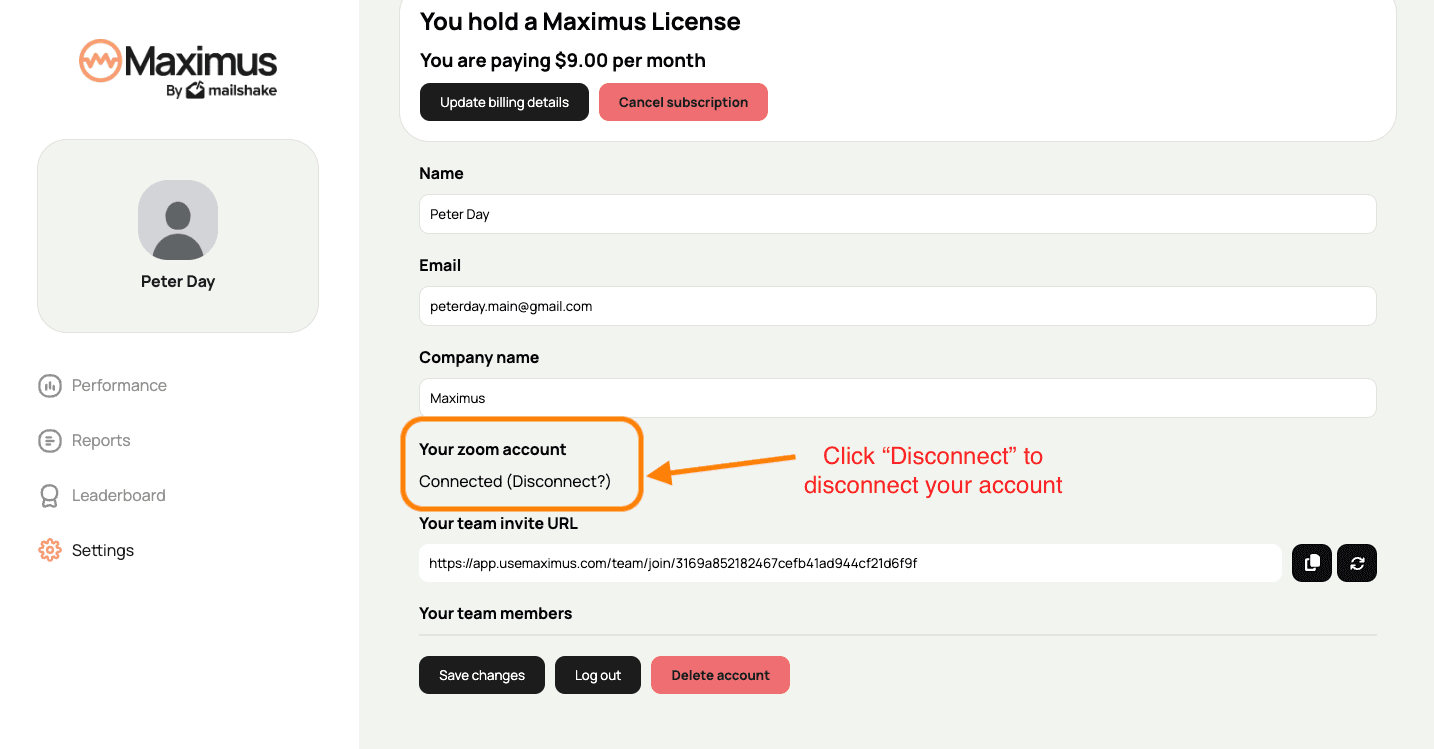
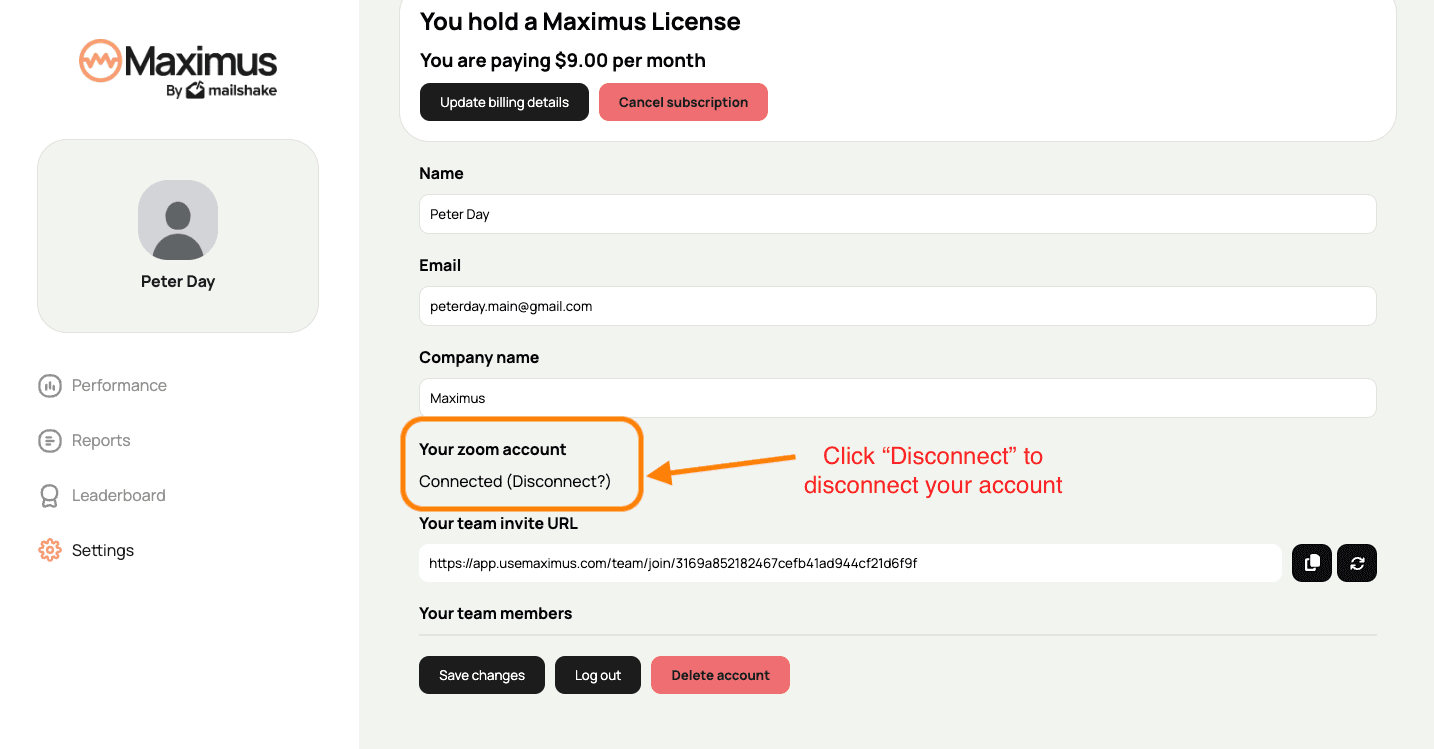
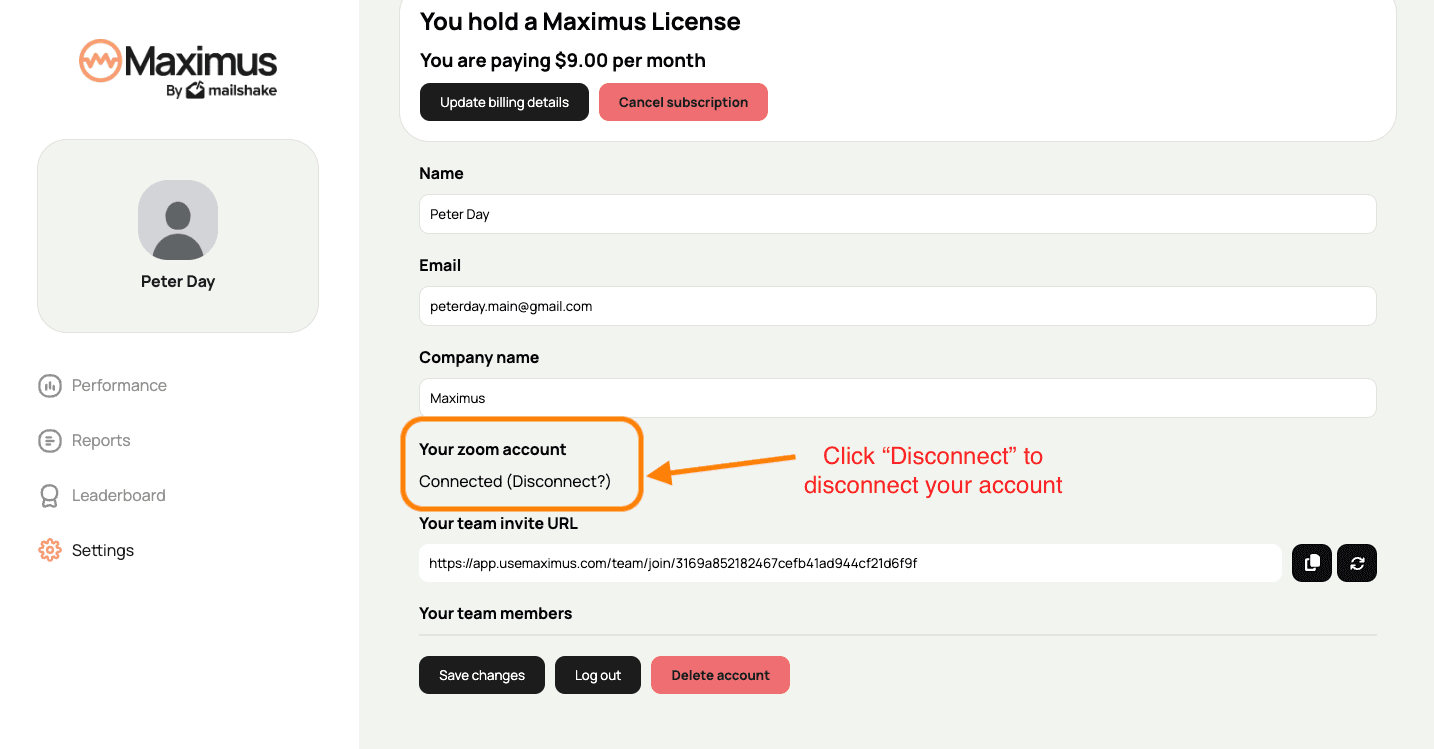
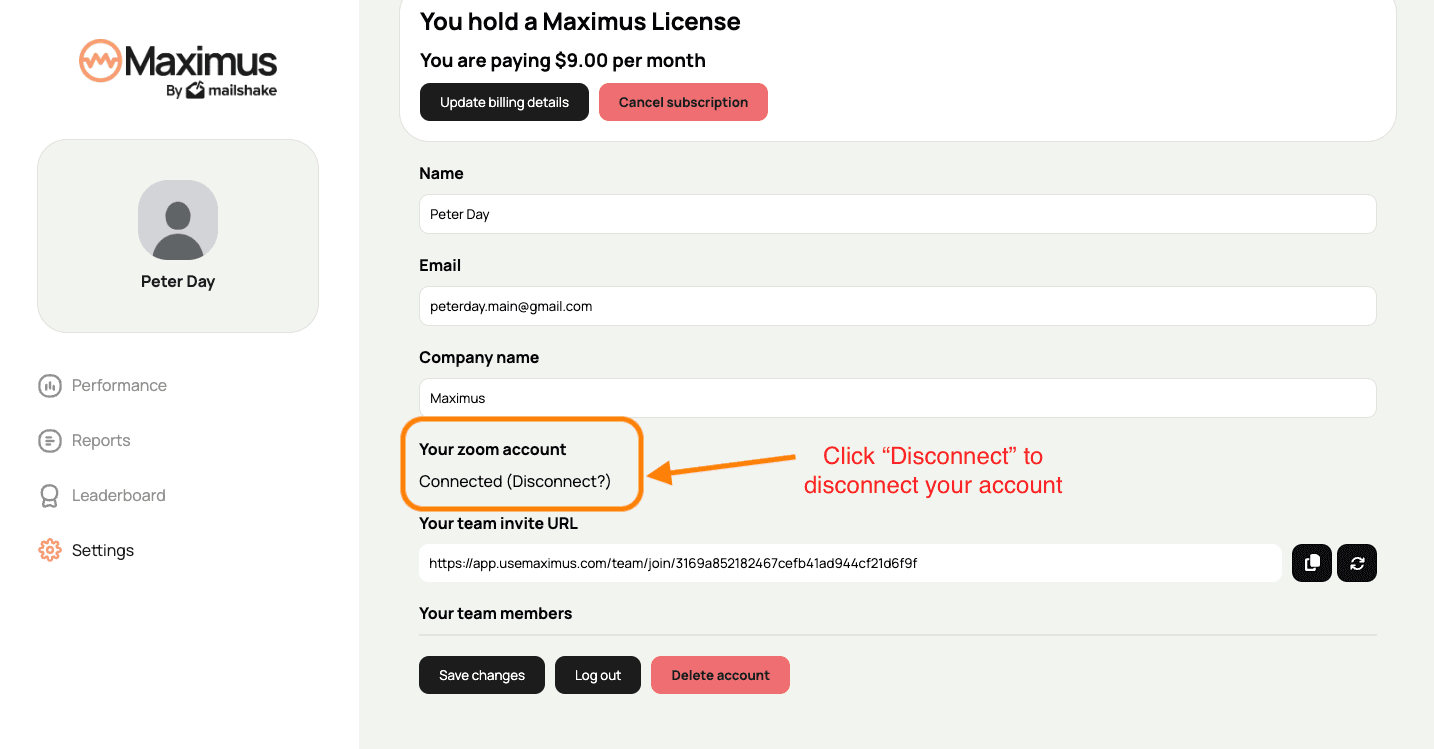
How to record your meetings on Zoom in order to receive analysis from Maximus
How to record your meetings on Zoom in order to receive analysis from Maximus
How to record your meetings on Zoom in order to receive analysis from Maximus
When you start a new meeting in Zoom, you can use the "Record" button. Choose the cloud option, then once the call is finished, Maximus will see the new recording and get to work.
Maximus checks for new recordings once every fifteen minutes.
Maximus will then utilise the recording and transcription in order to provide analysis and score reports.
When you start a new meeting in Zoom, you can use the "Record" button. Choose the cloud option, then once the call is finished, Maximus will see the new recording and get to work.
Maximus checks for new recordings once every fifteen minutes.
Maximus will then utilise the recording and transcription in order to provide analysis and score reports.
When you start a new meeting in Zoom, you can use the "Record" button. Choose the cloud option, then once the call is finished, Maximus will see the new recording and get to work.
Maximus checks for new recordings once every fifteen minutes.
Maximus will then utilise the recording and transcription in order to provide analysis and score reports.
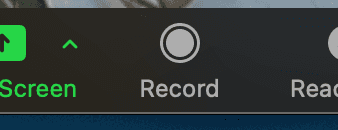
Didn’t find the answer? We can help.
Click here to send us an email to open a new support ticket

